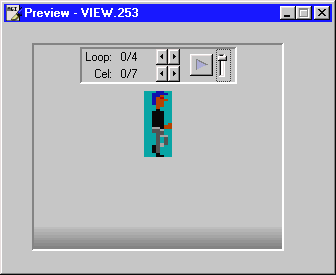
To view a resource, just select it from the list in the resources window. You will see the resource in the preview window. At present this can only be done for view resources and picture resources.
When you click on a view resource, you will see the something like this:
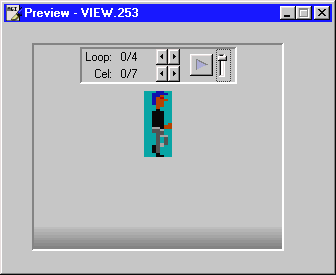
To change loops or cels, just click on the apprioriate left/right buttons. Pressing the play button will allow you to watch the animation and the slider will change the speed at which it plays.
There are also shortcut keys that you can use here:
| Q | previous loop |
| W | next loop |
| A | previous cel |
| S | next cel |
When you click on a picture resource, you will see the something like this:
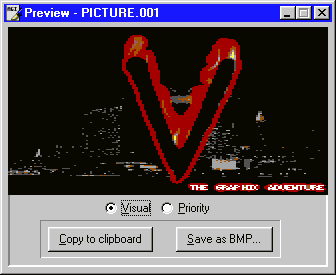
To view the visual or priority screen, select the appropriate radio button. You can also change screens by pressing '1' for visual or '2' for priority.
The picture viewer also allows you to copy the currently displayed screen to the clipboard or save it as a BMP file.