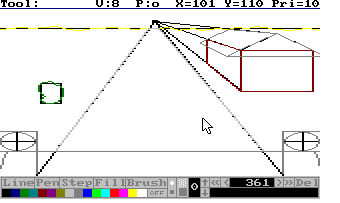
Page: 1 [ 2 ]
Now the time's come to draw the actual picture. Draw the lines according to the frame you've set up. Choose the color you want and don't mind the priorities yet. If you have some curved lines, draw them according to the lines you've set up, but you can stray a bit off. Remember: those black lines're just guidelines. Be sure to draw every line. If a line should be black, draw over it.
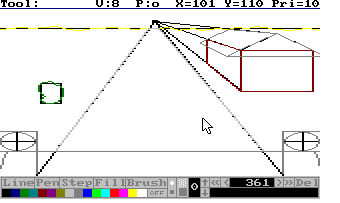
It's best you get rid of those ugly black lines now. Go to the beginning of the history (press 'HOME') and delete (press 'DEL') everything until only the colors remain.
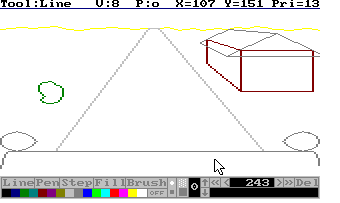
This's the moment we've all been waiting for. You're going to add the 'Sierra-touch'. The trick is to use the darker or lighter version of a color. Draw it a bit from the border and make it a whole. Fill it, then fill the rest. It's as simple as that. Same thing's for shading, but the border color should be the color of the shade then and the relief in the shaded part should have the darker version of the not-shaded color.
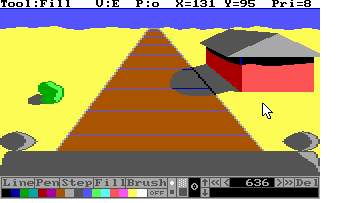
Now go through the history and add the priorities to the drawing actions of the other parts. This way, you'll save a lot of time you'd waste by tracing. It's also far more accurate.
You can add more details than this in this picture. That's all up to your imagination.
Page: 1 [ 2 ]
Top
You can help keep The Sierra Help Pages and its affiliates alive by helping to defray some of the costs of hosting this site. If it has been of help to you, please consider contributing to help keep it online.Thank you.
The Sierra Help Pages | Sierra Game Help | Walkthroughs | Hints, Tips & Spoilers | Utilities | Links | SHP Forums | Search
© 2013 to present The Sierra Help Pages. All rights reserved. All Sierra games, artwork and music © Sierra.