Page: 1 2 [ 3 ] 4 5 6 7 8 9 10 11 12 13
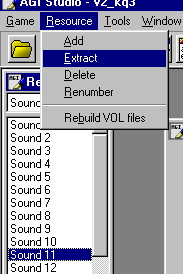 AGI Studio allows you to
easily insert and extract sounds from AGI games.
The only problem is actually identifying sounds. At the moment, AGI Studio doesn't play sounds or tell you anything about them except for how
big they are. The only way you can identify them is by seeing where they are played within the game, checking the size (intro music is usually pretty
big) or extracting them and playing them.
AGI Studio allows you to
easily insert and extract sounds from AGI games.
The only problem is actually identifying sounds. At the moment, AGI Studio doesn't play sounds or tell you anything about them except for how
big they are. The only way you can identify them is by seeing where they are played within the game, checking the size (intro music is usually pretty
big) or extracting them and playing them.
The steps for extracting a sound are as follows:
The suggested names for the extracted sound files are either "<name>.aso" (for AGI Sound Object) or "<name>.<resource number>" (so you can easily add it into AGI Studio with the same number).
Page: 1 2 [ 3 ] 4 5 6 7 8 9 10 11 12 13
Top
You can help keep The Sierra Help Pages and its affiliates alive by helping to defray some of the costs of hosting this site. If it has been of help to you, please consider contributing to help keep it online.Thank you.
The Sierra Help Pages | Sierra Game Help | Walkthroughs | Hints, Tips & Spoilers | Utilities | Links | SHP Forums | Search
© 2013 to present The Sierra Help Pages. All rights reserved. All Sierra games, artwork and music © Sierra.
�