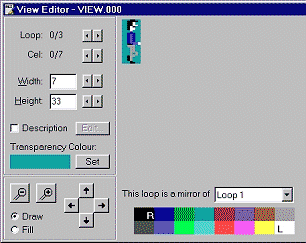
This is the View Editor
For this tutorial you will need AGI Studio and Picedit both available here
Step 7: Description of The View Editor
Select the VIEW on the Resources menu then Double-click on VIEW.000 to open the view editor.
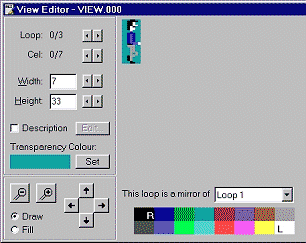
These are the descriptions of each section:
Main Drawing Window
|
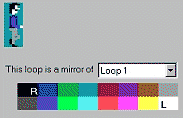 |
Cell/Loop Number
|
|
Height/Width
|
|
Description/Editor
|
|
Transparency Color
|
|
| Zoom
Use these buttons to Zoom In/Out |
Top
You can help keep The Sierra Help Pages and its affiliates alive by helping to defray some of the costs of hosting this site. If it has been of help to you, please consider contributing to help keep it online.Thank you.
The Sierra Help Pages | Sierra Game Help | Walkthroughs | Hints, Tips & Spoilers | Utilities | Links | SHP Forums | Search
© 2013 to present The Sierra Help Pages. All rights reserved. All Sierra games, artwork and music © Sierra.
�